In the User password update window that appears:
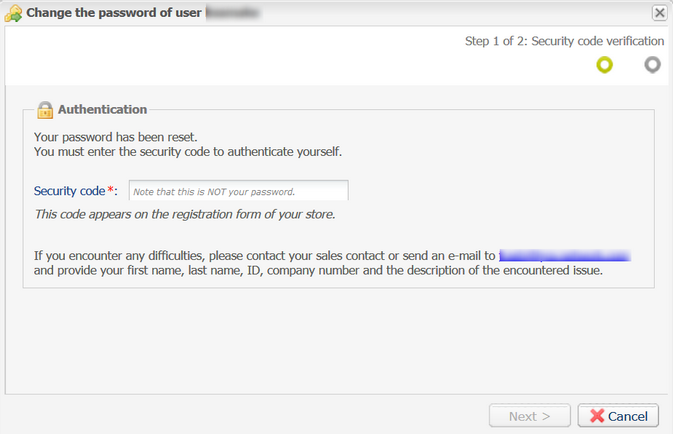
- Enter your security code to authenticate your connection.
To learn where to find your security code, see chapter Find the security code
For security reasons, if you enter an incorrect security code three times, your account will be locked and any new entry attempts will be systematically refused. Please contact commercant.cnm@labanquepostale.fr.
- Click Next.
The password personalization window appears.
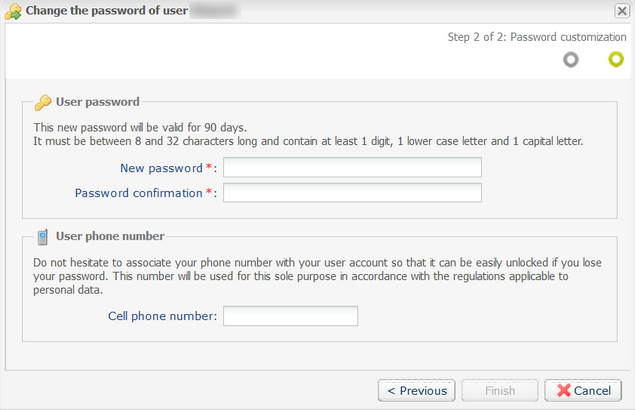
- Set a New password.It must respect the specified security rules and must be known only to you.
As part of its counseling services, La Banque Postale informs you of good practices in terms of creating and managing your Scellius Merchant Back Office password. Hence, we recommend that you view the latest version of the document “Recommendations for multi-factor authentication and passwords” available on the ANSSI website: Best practices - Agence nationale de la sécurité des systèmes d'information (ssi.gouv.fr). - Enter your new password once again in the Password confirmation field.
- Add the Cell phone number.
We recommend to add the cell phone number as it allows you to receive the security code and facilitates your authentication in case of a password reset request.
- Click Finish.
You are now connected.